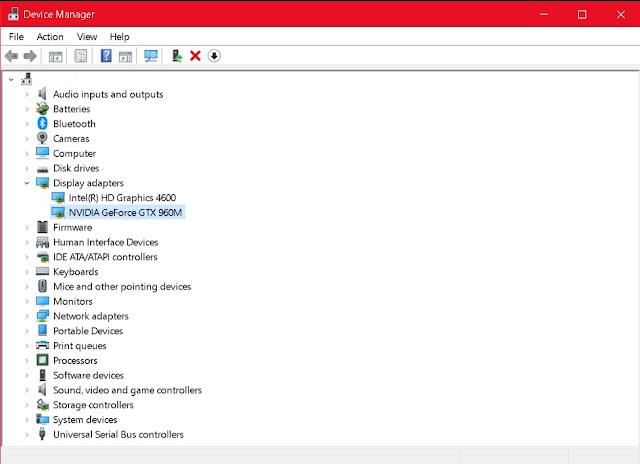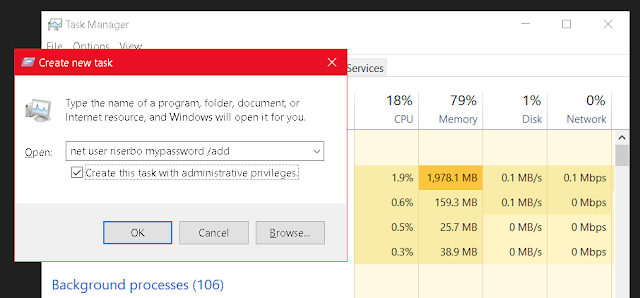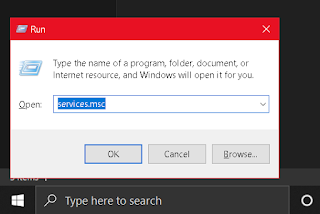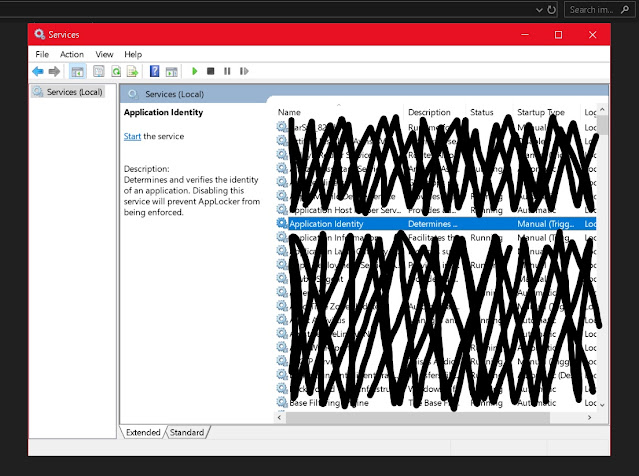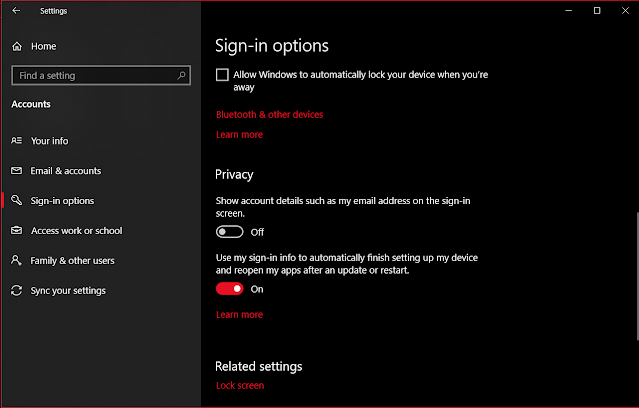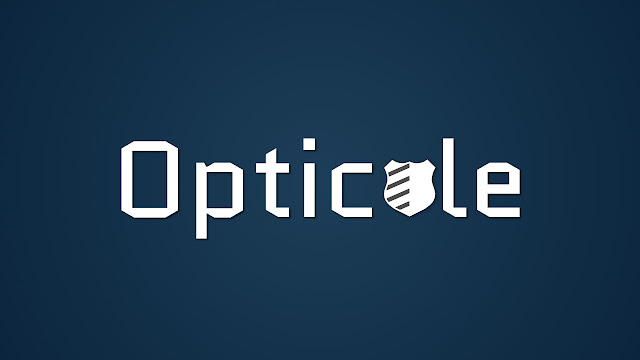How to Fix Windows Error - Graphics card not detected
Graphics is an important part of the Windows PC experience, especially when it comes to gaming, so it can be frustrating when the graphics card you spend hundreds of $ on isn't being detected. There can be several issues that are causing this and we'll walk you through all of them.
1. Graphics card is not enabled. In most cases, the "graphics card not detected" error can be resolved by simply enabling it manually. It's possible that your computer has automatically set a default display adapter and that all you need to do is change it. To do this, open Device Manager by pressing the Windows key + X and clicking 'Device Manager'.Once you've opened Device Manager, navigate to 'Display Adapters' and click it. Under Display Adapters you will likely find your graphics card. Make sure it is enabled by clicking it and checking the black arrow at the top of Device Manager. If the arrow is pointing downwards, your graphics card is already enabled. If it isn't, click the arrow now and enable it.2. Outdated drivers. Another common issue which may cause your graphics card to be undetectable is an outdated driver. If the card is visible under 'Display Adapters' on Device Manager, you can check for updates by clicking the green arrow at the top. If it isn't, you may have to visit your graphics card vendor's website and manually install their most recent software or update.
3. Driver not detecting graphics card. After ensuring your drivers are updated, if your computer is still failing to detect your graphics card, you can run a command which forces it to be detected by its drivers. Start by opening Command Prompt (type cmd in Windows search, right-click 'Command Prompt' and select 'Run as administrator')On Command Prompt, type 'bcdedit /set pciexpress forcedisable' and hit Enter.
After this operation completes, you can re-install your drivers, reboot, and test for errors.
4. Discrete graphics are disabled. If the solutions above didn't work for you, it's possible that "discrete graphics" are disabled. This means that your computer is forcing integrated graphics instead of accepting your card. You will need to access BIOS in order to fix this. The process for accessing BIOS depends on your computer but it usually involves pressing the Del key or F10 while rebooting. Once you're in BIOS, look for a 'dGPU' settings. This should be set to 'Enabled'.