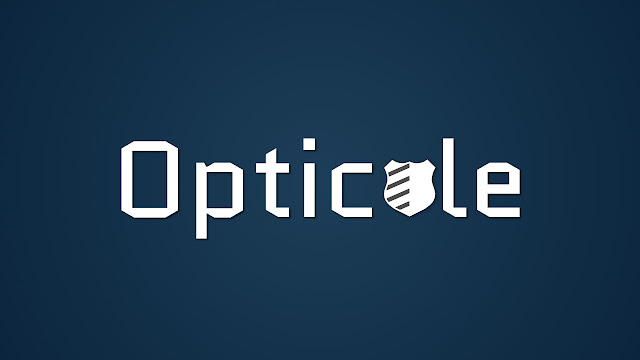How to Verify File Integrity on Windows by Caclulating a Checksum
1. Begin by starting PowerShell. This can be done by pressing the Windows-key and R to open the run dialog and typing 'powershell'.
If this doesn't open PowerShell on your computer, you can also just search for the application and open it using Windows Search on the bottom left corner of your screen.2. Once PowerShell has started, type the command 'Get-FileHash' and the path of a file you would like to verify. Then, press enter and save the output somewhere you can access again.
3. Visit your software vendor's website or another trusted source and search for a checksum value. On our website, for instance, we provide hashes at the end of every software page.4. Compare the provided checksum value with the hash you just calculated with PowerShell. Does it match? If so, the file is probably safe to use as long as you trust the vendor. That's it! Make sure to subscribe to the blog for more short guides like this one.
Note: Matching checksum values does not always guarantee that a suspicious file is clean or safe to use. Under rare circumstances, a vendor's site may have been breached and checksum values could have been changed. Generally, it is good practice to use this method along with Antivirus for any potentially dangerous files.