What is CxUtilSvc.exe and How to Fix CxUtilSvc.exe Fan Speed Error on Windows
CxUtilSvc.exe is a Conexant SmartAudio process designed to run on Windows computers. This file is not malware, however it can cause several Windows-related issues if it happens to malfunction or is overwritten. In this article, we will explain how CxUtilSvc.exe works and what to do if you notice a connection between this process and unusual fan activity on a Windows PC.
How CxUtilSvc.exe Works
Conexant Systems developed CxUtilSvc.exe as a service program to be supported by Windows OS. Both Conexant software and hardware is commonly used in PCs. CxUtilSvc.exe, otherwise known as the Conexant Utility Service, is associated with Conexant SmartAudio II, a program which allows user access to Conexant audio chipset settings.
If you know CxUtilSvc.exe is essential to your PC or Windows apps, avoid uninstalling it to prevent further problems.
File Info:
Name - CxUtilSvc.exe
Publisher - Conexant Systems, Inc
Version Used - 2.3.0.0
MD5 - 9a59df2ca690019fea3b265d5a7eb619
SHA1 - edcc7a48bd9cee92c792e91fb33e72589233a0e7
CxUtilSvc.exe Fan Speed-Related Error
Some Windows users have discovered a correlation between the Conexant Utility Service and strange fan activity. Symptoms of this problem include higher PC fan speeds while the mouse is being used and when the CxUtilSvc.exe program is active. Follow this step-by-step guide to diagnose and fix the problem.
Step 1 - Identify the CxUtilSvc.exe file location on your computer. You can do this by right-clicking on the application in Task Manager (Ctrl + Shift + Esc) and clicking “Open file location”. Alternatively, you can check the following directories: C:\Windows\System32, C:\Program Files\Conexant, and C:\Windows\CxSvc.
If you find the application under C:\Windows\System32, avoid uninstalling CxUtilSvc.exe as it may be essential to your computer system. If you fail to find CxUtilSvc.exe under any of the aforementioned directories but still see the file running as a process in Task Manager, it’s possible your computer has been infected by malware impersonating the Conexant Utility Service. Software impersonation is a common tactic used by malware developers to extend the lifetime of a virus on an infected PC.
Step 2 - Reinstall the Conexant SmartAudio driver. This can be done via the Device Manager, which can be opened by pressing the Windows key and “R” to open the Run Dialogue and entering “devmgmt.msc”.
Once you’ve successfully run the Device Manager, find the “Audio inputs and outputs” tab and click it. Look for “Conexant SmartAudio” and right-click the text before selecting “Uninstall”. The driver should automatically reinstall the next time you restart your computer.
Step 3 - If CxUtilSvc.exe is still causing fan problems on your PC, try using Microsoft’s system file checker. First, open Command Prompt as an administrator by typing “CMD” in the Windows search box, and clicking “Run as administrator”.
Then, click “Yes” and type “sfc /scannow”. This will execute the SFC (system file checker) tool on your PC. The scan may take some time, but if any Conexant Utility Service errors are identified they will be automatically repaired.
Step 4 - Uninstall the Conexant Utility Service application if the steps above did not resolve your PC fan error. Note: this should only be done if CxUtilSvc.exe is not essential to your computer. Begin by opening the control panel via the Windows search box.
Click on “Uninstall a program” under “Programs” and find the “Conexant Utility Service” label. Select it and click “Uninstall”. This will remove the CxUtilSvc.exe app from your PC and hopefully fix any fan-related issues connected to it. Restart your computer to observe any changes.
More Errors
Other problems associated with CxUtilSvc.exe include System Error notifications and corrupt application data. When approaching these errors, make sure CxUtilSvc.exe is up-to-date. You can check a file’s version by opening PowerShell (via Windows search) and typing “(Get-Command C:\Path\Of\File.exe).FileVersionInfo.FileVersion”.
If you believe the CxUtilSvc.exe file on your computer is illegitimate, in other words, if you think you're dealing with another program impersonating the Conexant Utility Service, you can always verify the file by calculating a checksum and comparing it to the hashes listed above.



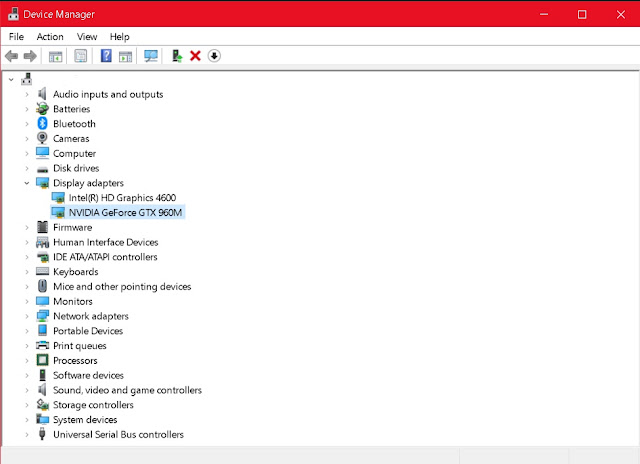
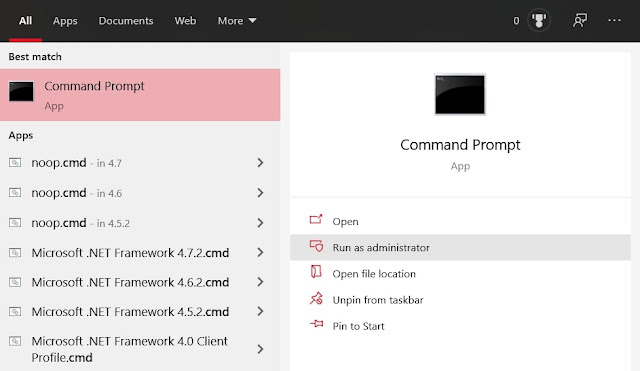


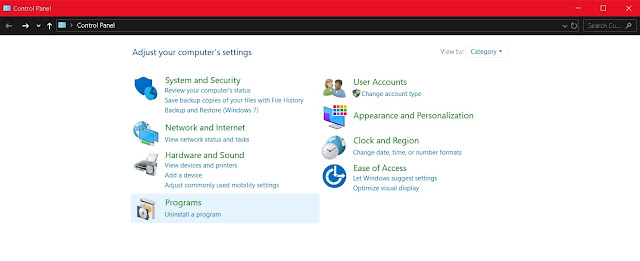




0 comments:
Post a Comment